How To Fix Google Play Store Error DF-DFERH-01? Step-By-Step Guide
Some users are recently facing an error on Google Play Store. The error shows DF-DFERH-01. What are its causes and how you can fix it? You will get complete details about Google Play Store Error DF-DFERH-01 in this article. Keep reading for more information.
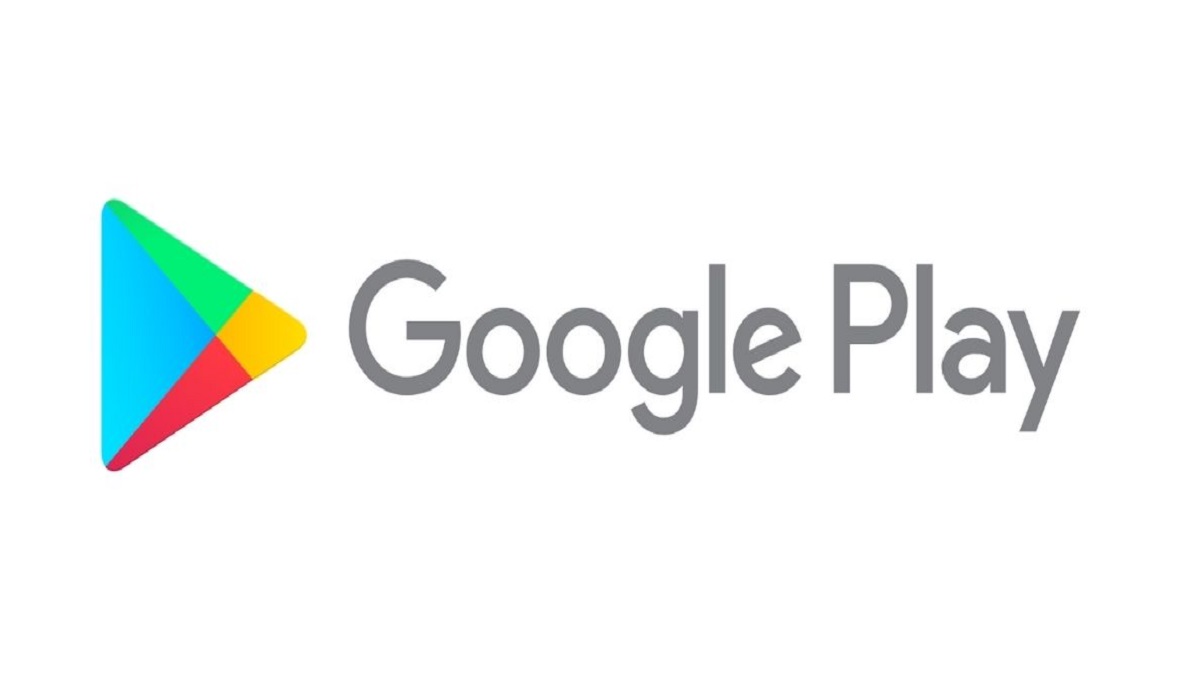
Why Google Play Store Is Showing Error DF-DFERH-01?
There has been an error on the Play Store showing DF-DFERH-01. This is irritating for the people. If you have this error, you might not be able to download or update your app. This can be difficult for the users. Sometimes there are important updates or an urgent need of installing an app. This can be very difficult for the user. Let us have details about some of the ways to fix Google Play Store Error DF-DFERH-01.
How To Fix Google Play Store Error DF-DFERH-01?
- The first step is to clear the cache and data of the google play store. For this, you just need to open the settings. The next step is to find out Applications Manager and tap on it. As you tap, you need to tap on Google Play Store. As you tap on storage, you will get the option to clear the cache. You can also tap on Claear data or manage storage after that.
- If this does not work, you can try re-adding your Google Account. You just need to go to settings and tap on the account. You will get the option of Google which you need to tap upon. Tap on the 3 dots in the top right corner. Tap on Remove account. After restarting your account, you need to go to accounts and tap on add an account to re-add your Google account.
- Check whether the date and timings are mentioned accurately or not.
- Ensure you have a stable internet connection and the device is well connected.
- Check for Google Play Store Update. Tap on three lines in the top left corner. Tap on settings, Tap on PlayStorre Veesion, and tap on the update of available.
- Reset App’s Preferences is another way. Just go to settings, tap on application manager, tap on three dots in the top right corner, tap on reset app preferences, and confirm.
- The last option is the factory reset. You just need to go to settings, tap System and updates, and tap on Reset. the next option is to factory data reset or erase all data. This will delete all the apps and data on your phone and set the phone as it was when brought new.






